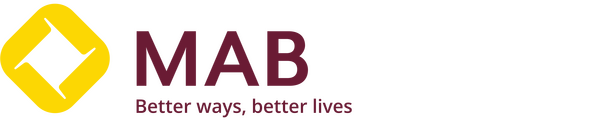- About Us
- Agency Banking
- Agent Addresses
- ATM Locations
- Bank
- Better Salary Advance
- Better Salary Loan
- Branches
- Business Banking
- Cards
- Careers
- Choose Promotion Type
- Contact
- Credit Card Replacement
- CSR Activities
- Domastic
- E-Commerce Acquiring Service
- eToken
- Global Transaction Banking
- Home
- Insurance
- Latest News
- Lending Policies
- Loan
- Loan FAQs
- Loans
- MAB iBanking
- MAB Internet Banking Terms & Conditions
- MAB MPU-UPI PLATINUM DEBIT CARD REPLACEMENT
- MAB Point of Sale Service (MAB POS)
- MAB Towards Together Career Fair Shortlisted Candidates
- Mandalay Branches (Currently Opened Branches)
- Merchant List
- Meter Bill Service Available Townships List
- Mobile Banking
- Notice for Users to Revise the MAB Internet Banking User ID
- Other Branches (Currently Opened Branches)
- Other Services
- Personal Banking
- Privacy Notice
- Remittance
- Required Document
- Savings
- Site Map
- Tele Winner Lists
- Visa Concierge Service
- Visa Global Customer Assistance Services (GCAS)
- Yangon Branches (Currently Opened Branches)
- ချစ်တတ်သူများအားလုံးအတွက် “MAB အချစ်ဆု” ကံစမ်းမဲ အစီအစဉ်